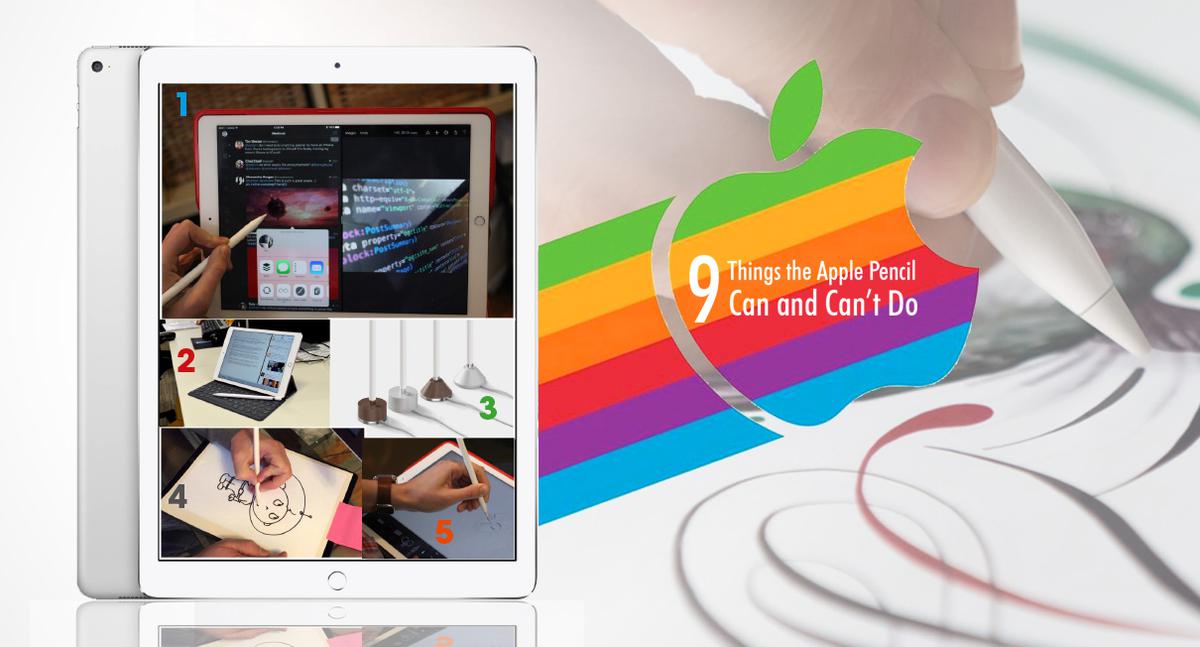The Apple Pencil is one of the PRO accessories that, for now, you can only use with the iPad Pro series. What differentiates it from other styli is that when it is paired with the iPad Pro, all you need to do is pick up the pencil and start writing. With it, writing on the iPad feels just as natural as writing or drawing on paper.
In addition to writing, here are five things that the Pencil can do and four things it cannot do:
THE APPLE PENCIL CAN…
1. Open apps and links, navigate and scroll – you can use the Apple Pencil to tap and select icons to open apps and links and also to navigate within apps and websites. You can also use the Apple Pencil to scroll up and down a webpage.
2. Type on the keyboard – it may not be efficient but you can use the Pencil to type on the screen keyboard.
3. Be charged using a regular Lightning cable – the Apple Pencil comes with a female-to-female adapter that will allow you to charge the Apple Pencil using a regular Lightning cable.
4. Trace through paper – if you need to trace something on the iPad Pro, all you need to do is position the paper you are tracing from on top of the iPad and use the pencil to trace through.
5. Automatically activate palm rejection – Palm rejection is built-in to the Apple Pencil so palm rejection always works when you’re using the Pencil to write or draw.
IT CANNOT…
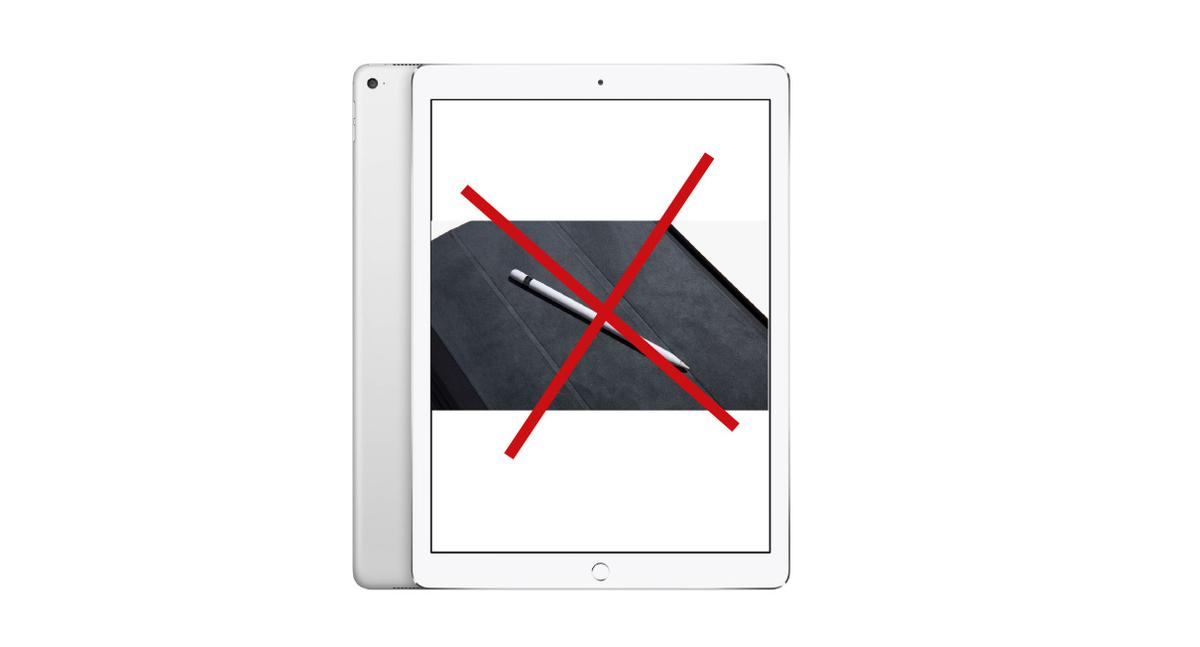
Access edge gestures like Notification or the Control Center – you cannot use the Apple Pencil to drag the Notification Center from the top edge of the iPad nor can it be used to access the Control Center from the bottom edge of the screen.
Write on non-Pro iPads or the iPhone – as I previously mentioned, the Apple Pencil only works with the iPad Pro series for now so you cannot use it on older iPads or you iPhone.
Erase from the opposite end – the Apple Pencil may be shaped like a #2 pencil, but the opposite end is not the eraser—you still use the same tip to erase after you tap on the eraser icon in whatever app you are using at the time.
Activate multi-finger gestures – obviously, the Apple Pencil cannot be used for multi-finger gestures, and incidentally, when used as a pen, you need two fingers to scroll within your writing area.
Also published in GADGETS MAGAZINE July 2016 issue.
Words by Presy Alba