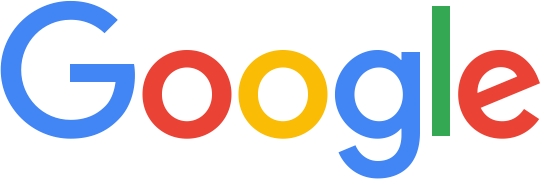We use our smartphones for a lot of things: going online, sending messages, playing games, taking photos and videos, and more! These apps and files fill up our smartphone storage fast, forcing us to delete important files.
It doesn’t have to be that way, so here are some tips on how to manage our limited smartphone storage space.
Check how much smartphone storage space you have
We tend to forget about the limit of our phone storage and we download too many apps or take too many photos. By going to ‘Settings’ and selecting ‘Storage’, you can see how much space you’ve used up so far, so you can be more mindful with your usage. Reaching the full capacity of your smartphone storage might compromise the performance or function of your device.
Keep only the best files and apps
Now that you know how much you can keep, go through your photos, videos, and apps and keep only the most important ones. Sometimes, we take many photos of the same thing but we just really need two of them—the other one is for backup. Prioritize and delete the rest.
Use storage management apps
On some devices, there’s a built-in app called ‘Files’ (launched by Google) to help free up space on smartphones with limited storage. This app tells you which files you can delete to free up smartphone storage: junk files, duplicate files, and the like. Simply click the ‘Clean’ icon at the bottom of the screen and select which files you can delete to free up space. After the clean-up, you’ll see how much space (e.g. 4 MB) you’ve freed up.
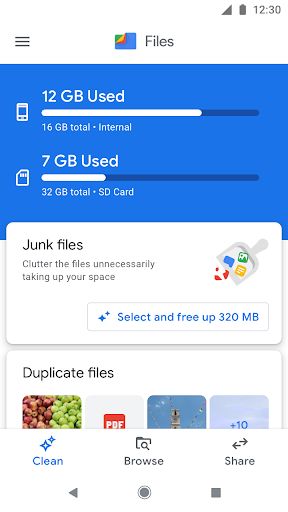
Save files to the cloud and delete them from your phone
Your phone isn’t the only place where you can store your files. You can also save them on the cloud. It is a form of storage that exists outside of your phone. To save your files on the cloud, use the Files app to browse and select the files you want to store. Tap the ‘share’ icon (shaped like an incomplete sideways triangle), select ‘More’ and choose between ‘Save to Drive’ or ‘Upload to Photos’ so files can be saved on the cloud. Once done, you can delete the same photos and files from your phone to free up space.
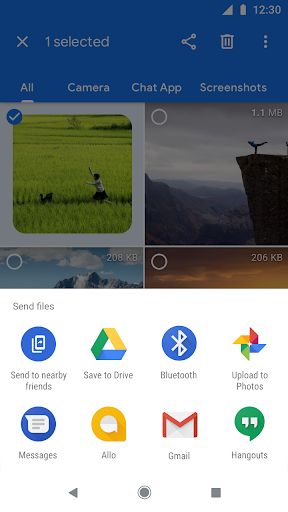
When backing up files, it is advisable to connect to Wi-Fi networks to save on data usage or to avoid additional mobile data charges.
For more information on how to use your storage space wisely, visit files.google.com.