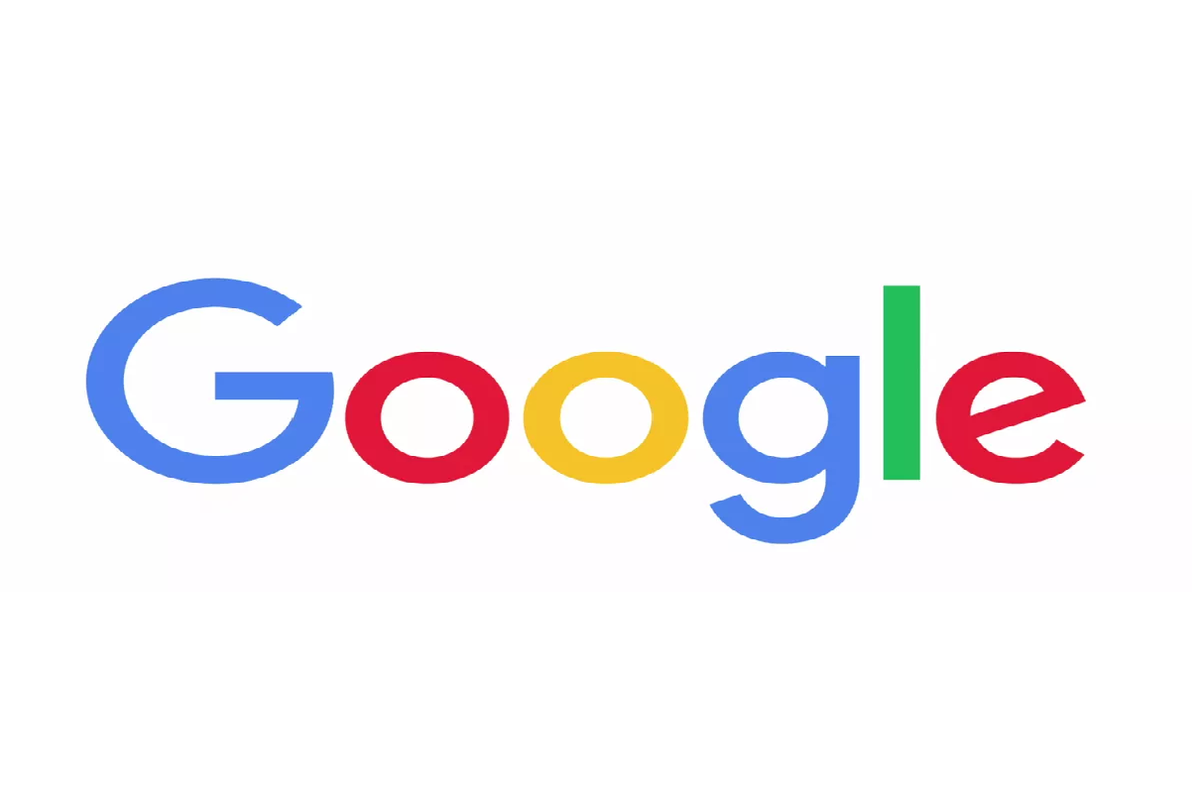Malicious hackers are rampant in the cyberworld. With the recent data breaches that had happened in the country, keeping your personal information secure from the Internet is a must. Take a moment to strengthen your online security and ensure your safety while navigating the Internet with these quick tips from Google.
Keep your software up-to-date
Always run the latest version of software across the web browsers, operating systems, and applications on all your devices to help protect your online activity. Some services, including the Chrome browser, will automatically update themselves. Other services may notify you when it’s time to update.
Use unique passwords for your accounts
Using the same password to log in to multiple accounts increases your security risk. It’s like using the same key to lock your home, car and office – if someone gains access to one, all of them could be compromised. Create a unique password for each account to eliminate this risk and keep your accounts more secure. Along with creating unique passwords, make sure that each password is hard to guess and better yet, at least eight characters long.
Consider using a password manager, like the one built into your Chrome browser, to help you create, safeguard and keep track of all the passwords for your online accounts
Take the Google Security Checkup
The Security Checkup gives you personalized and actionable security recommendations that help you strengthen the security of your Google Account.
Taking the Security Checkup doesn’t just help you stay safer while using Google. The Checkup also includes helpful tips to keep you safer across the web, such as by reminding you to add a screen lock to your mobile phone, reviewing third-party access to your Google Account data, and showing you what sites and apps you may have signed in to using your Google Account.
Set up a recovery phone number or email address and keep it updated
Adding recovery information—such as a phone number or back up email address—to your account can help you more quickly get back into your account if you ever lose access or can’t sign in. Remember to update the information if you change your phone number or email address.
For many web services, a recovery phone number or email address can be used to notify you if there’s suspicious activity in your account, or can help to block someone from using your account without permission.
If an unknown device is used to sign in to your Google Account, you may be required to verify that the sign in is legitimate by entering a code that gets sent to your recovery phone number. To set up recovery information on your Google Account, visit security.google.com and click “Your personal info.”
Go a step further by setting up 2-Step Verification
Go one step further to secure your accounts by setting up 2-Step Verification, which requires you to use a second step on top of your username and password to sign in to your account. Examples of second verification steps include: a six-digit code generated by an app, a prompt that you receive on a trusted device, or the use of a physical security key (the strongest form of a second step).
Setting up 2-Step Verification will significantly decrease the chance of someone gaining unauthorized access to your account. Once you set up 2-Step Verification for an account, remember to be ready for the second verification step each time you sign in.
If you have children, talk to them about online safety early, and set digital ground rules for your household
It’s helpful to teach younger kids the basics of online safety and citizenship before handing them a device. You can teach them about being kind online, how to make strong passwords, what is appropriate to share online with whom, how to spot online scams, and when it’s time to consult a trusted adult. They can also reinforce all of these topics by playing the Interland game online.
Once they’ve earned their driver’s license for the web, it’s also helpful to lay down some digital ground rules as they begin to explore. If your kids have an Android or Chromebook device, you can use the Family Link app to do things like manage their Google Account settings, approve or block the apps and websites they can use, and set screen time limits.